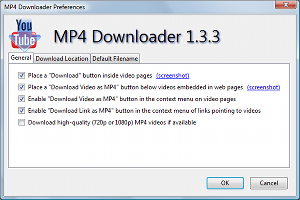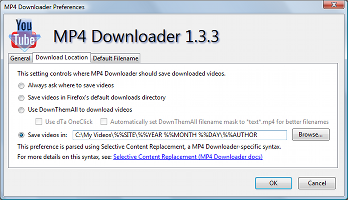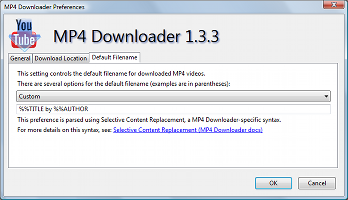Support for MP4 Downloader has been discontinued.
I don't have the time anymore to keep up with all the breaking changes that Mozilla is making in add-on development for Firefox, in addition to reacting to changes in YouTube, Dailymotion, and Vimeo that affect video downloading. Since Mozilla dropped support for traditional add-ons in November 2017, MP4 Downloader has stopped working entirely in new versions of Firefox.
The codebase has been left in the middle of a complete rewrite (see the Source Code section of the Development page), although this rewrite is not anywhere close to what is required to support new versions of Firefox. That codebase, and this website, are left here for archival purposes.
To all MP4 Downloader fans, thanks for many years of support.
Preferences
MP4 Downloader allows you to customize many options in its options dialog. To access the options dialog, go to either the Firefox button or the Tools menu and select Add-ons. Make sure the Extensions pane is selected, click on MP4 Downloader, and click the Options or Preferences button. You can set the following options:
General
- Place a "Download" button inside video pages
- This option places a Download button inside the actual video pages on YouTube, Dailymotion, Facebook Video, and Vimeo. This is enabled by default. To learn how to use this feature, see above.
- Place a "Download Video as MP4" button below videos embedded in web pages
- This option places a Download Video as MP4 button below any videos that are embedded inside web pages. This is enabled by default. To learn how to use this feature, see above.
- Enable "Download Video as MP4" button in the context menu on video pages
- This option adds a Download Video as MP4 button in the context menu on all video pages. This is enabled by default. To learn more about this feature, see above.
- Enable "Download Link as MP4" button in the context menu of links pointing to videos
- This option adds a Download Link as MP4 button in the context menu of any links pointing to a supported video page. This option is enabled by default. To learn more about this feature, see above.
- Download high-quality (720p or 1080p) MP4 videos if available
- This option allows you to download high-quality videos, as opposed to the usual standard definition. This is not available on all videos. Note that this can increase download times by a lot and produce larger MP4 files than the normal-quality videos. This option is disabled by default.
- Customize Default filename
- These option allow
Download Location
- Always ask where to save videos
- When this option is selected, MP4 Downloader will always ask where to save a video. This is the default option.
- Save videos in Firefox's default downloads directory
- When this option is selected, MP4 Downloader will save videos in the same directory as other Firefox downloads (configured in Firefox's options/preferences dialog).
- Use DownThemAll to download videos
- When this option is selected, MP4 Downloader will use the DownThemAll add-on to download videos.
- Use dTa OneClick
- This option will set MP4 Downloader to use the OneClick feature of DownThemAll, which automatically saves videos without prompting for more information.
- Automatically set DownThemAll filename mask to *text*.mp4 for better filenames
- If this option is enabled, the DownThemAll mask will be changed automatically for each MP4 Downloader download, but you will have to change the mask back to the default (*name*.*ext*) after each time MP4 Downloader is used. (Only useful if you use DownThemAll just with MP4 Downloader.)
- Save videos in ...
- This option allows you to specify a custom directory to save videos in. You can use Selective Content Replacement variables that will be automatically replaced when a video is being downloaded. (For an example, see the screenshot above; the variables starting with "%%" will be replaced with data about the video being downloaded.
Default Filename
This page of options allows you to customize the default filename when downloading videos. By default, this is just the video title, but you can customize it by using the pre-defined options or creating your own by using selective content replacement.
For a more technical explanation of MP4 Downloader's preferences, see: http://www.mozdev.org/source/browse/mp4downloader/src/1.3.x/defaults/preferences/mp4downloader.js